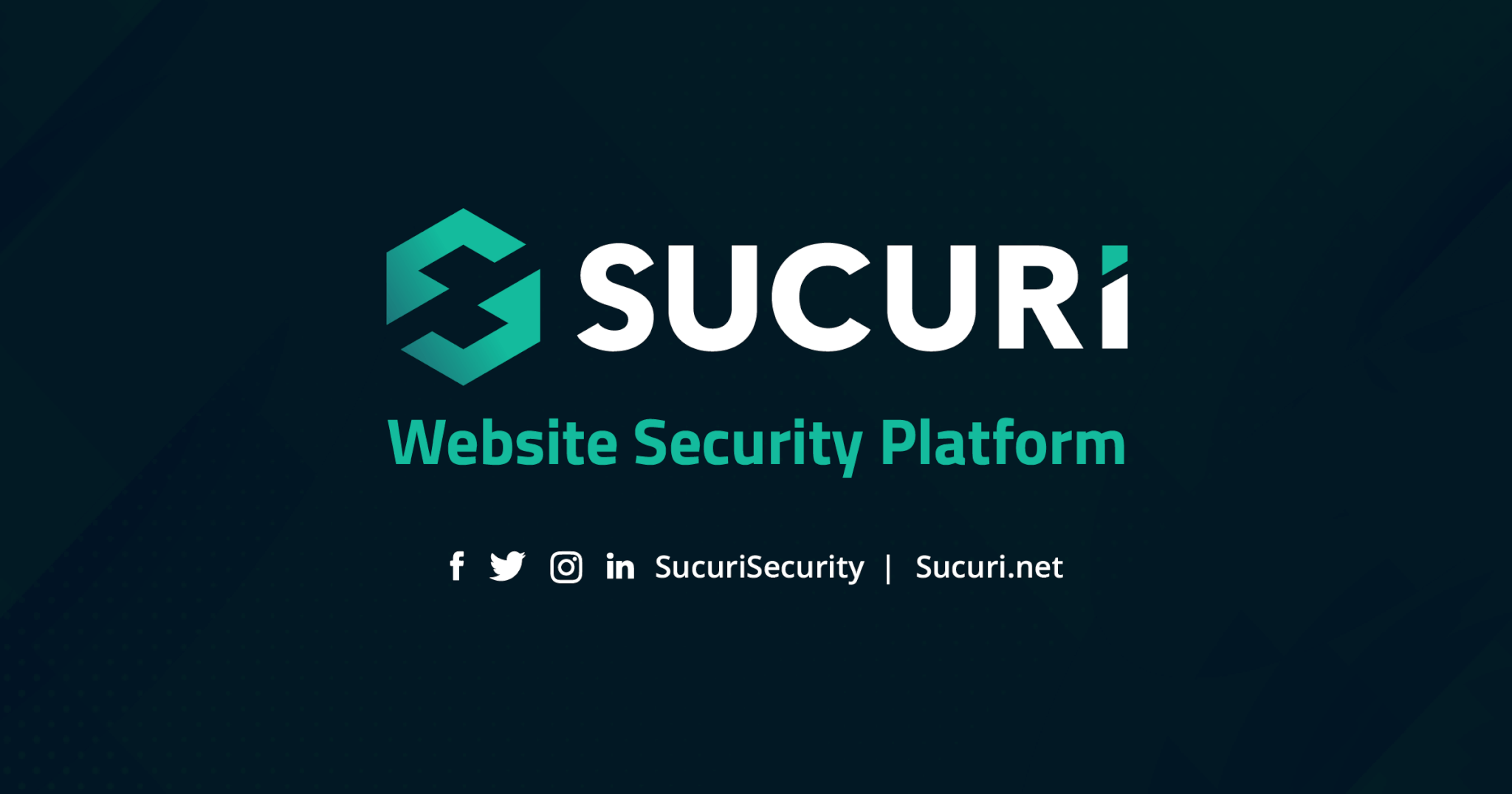
What you’ll learn
By the end of this lesson, you will:
- Recognize the most common categories of WordPress issues.
- Match specific symptoms (error messages, downtime, slowness) to likely causes.
- Use WordPress tools to confirm and classify the issue before attempting fixes.
Why categorization matters
Troubleshooting becomes much faster when you can correctly identify what kind of problem you’re facing. For example, a 500 error points to server or PHP problems, while a 404 is usually about missing or misrouted content. Instead of trying random fixes, you work from the right category of issue.
The main categories of WordPress issues
1) Downtime (site unavailable)
- Symptom: Browser shows “This site can’t be reached” or “Server not found.
- Common causes:
- Hosting/server outages.
- DNS misconfiguration (nameservers or A records).
- Expired domain or SSL certificate.
- Hosting/server outages.
- Tools:
- WordPress Site Health tool to confirm server setup.
- Sucuri SiteCheck for availability and blocklist checks.
- WordPress Site Health tool to confirm server setup.
2) Performance issues (slow site)
- Symptom: Pages load slowly or time out.
- Common causes:
- Unoptimized images or missing caching.
- Heavy plugins, theme bloat, or database inefficiencies.
- Lack of a Content Delivery Network (CDN).
- Unoptimized images or missing caching.
- Tools:
- PageSpeed Insights and WebPageTest.
- WordPress Performance Guide
- PageSpeed Insights and WebPageTest.
3) HTTP error pages
- 404 Not Found: Requested page/file doesn’t exist or permalinks are broken.
- 500 Internal Server Error: Server/PHP issue — often caused by faulty plugin, theme, or .htaccess.
- 403 Forbidden: File permissions or security rules are blocking access.
- 502/504 Gateway Errors: Hosting or proxy/CDN timeout issues.
- Tools:
- WordPress.org support for common errors.
- Sucuri KB: Understanding WordPress error codes
- WordPress.org support for common errors.
4) Database errors
- Symptom: “Error establishing a database connection.”
- Common causes:
- Incorrect wp-config.php credentials.
- Database server down.
- Corrupted tables.
- Incorrect wp-config.php credentials.
- Tools:
- WordPress Database repair
- Hosting control panel or phpMyAdmin.
- WordPress Database repair
5) White Screen of Death (WSOD)
- Symptom: Entire page is blank.
- Common causes:
- PHP fatal error in a plugin or theme.
- Memory exhaustion.
- PHP fatal error in a plugin or theme.
- Solution:
- WordPress Recovery Mode automatically emails an access link to bypass the faulty extension.
- Reference: Fatal Error Protection in WordPress (Recovery Mode).
- WordPress Recovery Mode automatically emails an access link to bypass the faulty extension.
6) Plugin & theme conflicts
- Symptom: Site breaks after activating a new plugin/theme or after updates.
- Common causes:
- Incompatible plugin versions.
- Poorly coded themes.
- Incompatible plugin versions.
- Tools:
- Recovery Mode or manual deactivation via SFTP.
- WordPress plugin troubleshooting guide.
- Recovery Mode or manual deactivation via SFTP.
A practical sequence
When you spot a symptom:
- Check availability (is the site down for everyone?).
- Look at the error message (404, 500, database, blank screen).
- Cross-check Site Health and debug log.
- Assign to a category (downtime, performance, error code, database, WSOD, conflict).
- Move forward with the right fix path.
What’s next
- Module 2 shows you how to actually fix these categories of issues — starting with diagnosing and speeding up slow WordPress sites.
